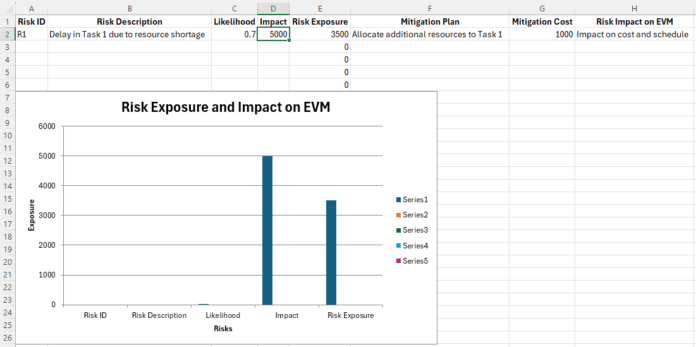Earned Value Management (EVM) provides valuable data that can be leveraged to enhance risk management efforts. This post explains how to use EVM metrics to identify potential risks, assess their impact on project performance, and develop mitigation strategies. By integrating EVM data into your risk management process, you can improve your ability to anticipate challenges, adjust plans proactively, and maintain control over your project’s direction.
EVM metrics offer insights into project cost performance and schedule adherence, allowing project managers to identify deviations early and respond to them efficiently. This predictive capability is crucial for risk management, as it enables the identification of risks before they become critical issues. By continuously monitoring EVM data, project teams can stay ahead of potential problems and implement corrective actions promptly.
Incorporating EVM into your risk management process not only helps in identifying risks but also supports the development of more effective mitigation strategies. For example, if EVM data indicates that a project is trending over budget or behind schedule, risk management efforts can be focused on the specific areas causing these issues. This targeted approach ensures that resources are allocated effectively to address the most significant risks.
In addition to these benefits, EVM data provides a comprehensive view of project health. By analyzing performance indices such as Cost Performance Index (CPI) and Schedule Performance Index (SPI), project managers can make informed decisions about resource allocation, scheduling adjustments, and potential corrective actions. These indices also allow for better forecasting of project outcomes, helping to predict whether the project will be completed on time and within budget.
One of the key advantages of integrating EVM with risk management is its ability to provide early warning signals. When EVM data is analyzed in real-time, it can reveal trends and patterns that may indicate emerging risks. For instance, a declining CPI might suggest cost overruns that could jeopardize the project’s financial health, while a lagging SPI could signal potential delays. By recognizing these signs early, project teams can take preemptive measures to mitigate risks before they escalate.
Moreover, EVM supports a proactive approach to risk management by encouraging continuous monitoring and adjustment. Instead of waiting for risks to materialize, project managers can use EVM data to anticipate challenges and address them in advance. This proactive stance reduces the likelihood of project disruptions and contributes to a smoother project execution process.
The integration of EVM into risk management also fosters better communication among project stakeholders. By providing a clear and quantifiable picture of project performance, EVM data facilitates more effective discussions about risks, progress, and potential issues. Stakeholders can use this information to make collaborative decisions that align with the project’s goals and risk tolerance levels.
For more detailed guidance on integrating EVM into your risk management process, you can refer to this PMI article on EVM and Risk Management. It provides further insights into best practices and real-world applications of EVM in risk management.
By consistently applying EVM data to risk management, organizations can improve their project outcomes, reduce uncertainties, and achieve greater control over project delivery. The integration of EVM and risk management provides a structured framework for managing uncertainties and ensuring that projects are completed on time, within scope, and on budget.
Create this Workbook using the code below
Sub CreateRiskManagementEVMWorkbook()
Dim newWorkbook As Workbook
Dim wsEVM As Worksheet
Dim wsRisk As Worksheet
' Create a new workbook
Set newWorkbook = Workbooks.Add
' Rename the first sheet to "EVM Data"
Set wsEVM = newWorkbook.Sheets(1)
wsEVM.Name = "EVM Data"
' Add a second sheet for Risk Management
Set wsRisk = newWorkbook.Sheets.Add(After:=wsEVM)
wsRisk.Name = "Risk Management"
' Set up headers for the EVM Data sheet
wsEVM.Cells(1, 1).Value = "Task"
wsEVM.Cells(1, 2).Value = "Planned Value (PV)"
wsEVM.Cells(1, 3).Value = "Earned Value (EV)"
wsEVM.Cells(1, 4).Value = "Actual Cost (AC)"
wsEVM.Cells(1, 5).Value = "Budget at Completion (BAC)"
wsEVM.Cells(1, 6).Value = "Cost Performance Index (CPI)"
wsEVM.Cells(1, 7).Value = "Schedule Performance Index (SPI)"
wsEVM.Cells(1, 8).Value = "Cost Variance (CV)"
wsEVM.Cells(1, 9).Value = "Schedule Variance (SV)"
wsEVM.Cells(1, 10).Value = "Estimate at Completion (EAC)"
wsEVM.Cells(1, 11).Value = "Estimate to Complete (ETC)"
wsEVM.Cells(1, 12).Value = "Variance at Completion (VAC)"
wsEVM.Cells(1, 13).Value = "To-Complete Performance Index (TCPI)"
' Format headers
wsEVM.Range("A1:M1").Font.Bold = True
wsEVM.Range("A1:M1").HorizontalAlignment = xlCenter
wsEVM.Columns("A:M").AutoFit
' Set up sample data for the first 5 tasks
wsEVM.Cells(2, 1).Value = "Task 1"
wsEVM.Cells(3, 1).Value = "Task 2"
wsEVM.Cells(4, 1).Value = "Task 3"
wsEVM.Cells(5, 1).Value = "Task 4"
wsEVM.Cells(6, 1).Value = "Task 5"
' Sample Budget at Completion (BAC) for tasks
wsEVM.Cells(2, 5).Value = 50000
wsEVM.Cells(3, 5).Value = 75000
wsEVM.Cells(4, 5).Value = 100000
wsEVM.Cells(5, 5).Value = 45000
wsEVM.Cells(6, 5).Value = 85000
' Add formulas for CPI, SPI, CV, SV, EAC, ETC, VAC, and TCPI
wsEVM.Cells(2, 6).Formula = "=IFERROR(C2/D2, 0)" ' CPI = EV / AC
wsEVM.Cells(2, 7).Formula = "=IFERROR(C2/B2, 0)" ' SPI = EV / PV
wsEVM.Cells(2, 8).Formula = "=C2-D2" ' CV = EV - AC
wsEVM.Cells(2, 9).Formula = "=C2-B2" ' SV = EV - PV
wsEVM.Cells(2, 10).Formula = "=IFERROR(B5/E6, 0)" ' EAC = BAC / CPI
wsEVM.Cells(2, 11).Formula = "=IFERROR(E10-D2, 0)" ' ETC = EAC - AC
wsEVM.Cells(2, 12).Formula = "=B5-E10" ' VAC = BAC - EAC
wsEVM.Cells(2, 13).Formula = "=IFERROR((B5-C2)/(B5-D2), 0)" ' TCPI = (BAC - EV) / (BAC - AC)
' Auto-fill formulas down the columns
wsEVM.Range("F2:M2").AutoFill Destination:=wsEVM.Range("F2:M6")
' AutoFit columns
wsEVM.Columns("A:M").AutoFit
' Set up headers for the Risk Management sheet
wsRisk.Cells(1, 1).Value = "Risk ID"
wsRisk.Cells(1, 2).Value = "Risk Description"
wsRisk.Cells(1, 3).Value = "Likelihood"
wsRisk.Cells(1, 4).Value = "Impact"
wsRisk.Cells(1, 5).Value = "Risk Exposure"
wsRisk.Cells(1, 6).Value = "Mitigation Plan"
wsRisk.Cells(1, 7).Value = "Mitigation Cost"
wsRisk.Cells(1, 8).Value = "Risk Impact on EVM"
' Format headers
wsRisk.Range("A1:H1").Font.Bold = True
wsRisk.Range("A1:H1").HorizontalAlignment = xlCenter
wsRisk.Columns("A:H").AutoFit
' Set up sample data for risk management
wsRisk.Cells(2, 1).Value = "R1"
wsRisk.Cells(2, 2).Value = "Delay in Task 1 due to resource shortage"
wsRisk.Cells(2, 3).Value = 0.7 ' Likelihood (70%)
wsRisk.Cells(2, 4).Value = 5000 ' Impact (in dollars)
wsRisk.Cells(2, 5).Formula = "=C2*D2" ' Risk Exposure = Likelihood * Impact
wsRisk.Cells(2, 6).Value = "Allocate additional resources to Task 1"
wsRisk.Cells(2, 7).Value = 1000 ' Mitigation Cost (in dollars)
wsRisk.Cells(2, 8).Value = "Impact on cost and schedule"
' Auto-fill formulas down the columns
wsRisk.Range("E2:E2").AutoFill Destination:=wsRisk.Range("E2:E6")
' AutoFit columns
wsRisk.Columns("A:H").AutoFit
' Add a chart to visualize Risk Exposure and Impact on EVM
Dim chartObj As ChartObject
Set chartObj = wsRisk.ChartObjects.Add(300, 50, 500, 300)
With chartObj.Chart
.SetSourceData Source:=wsRisk.Range("A1:E6") ' Chart uses Risk ID, Description, Likelihood, Impact, and Exposure
.ChartType = xlColumnClustered
.HasTitle = True
.ChartTitle.Text = "Risk Exposure and Impact on EVM"
.Axes(xlCategory, xlPrimary).HasTitle = True
.Axes(xlCategory, xlPrimary).AxisTitle.Text = "Risks"
.Axes(xlValue, xlPrimary).HasTitle = True
.Axes(xlValue, xlPrimary).AxisTitle.Text = "Exposure"
End With
' Save the workbook if needed (uncomment the following line and specify the path)
'newWorkbook.SaveAs "C:\Path\To\Your\RiskManagementEVMWorkbook.xlsx"
End Sub